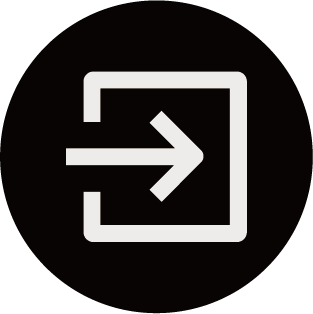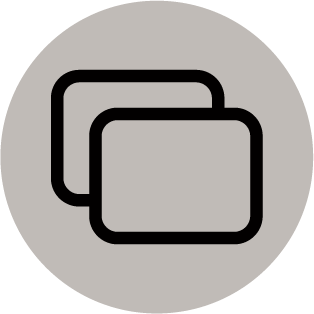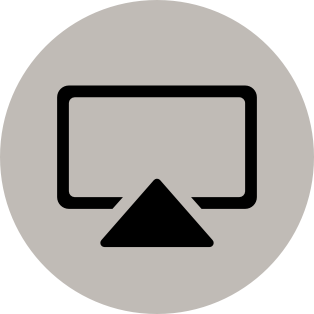Using AirPlay and HomeKit
- This function may not be applicable in some models/countries/regions.
Use of the Works with Apple badge means that an accessory has been designed to work specifically with the technology identified in the badge and has been certified by the developer to meet Apple performance standards. Apple is not responsible for the operation of this device or its compliance with safety and regulatory standards.
Using AirPlay
Use AirPlay to wirelessly share audio and video content from your iPhone, iPad, or Mac to your console. Stream music and videos, share your photos, or mirror exactly whatʼs on your deviceʼs screen.
AirPlay is a source in Inputs. Press the / button on your remote control to show the input list, then select AirPlay to enter AirPlay. Then you can select AirPlay and HomeKit Settings. You can also find AirPlay and HomeKit settings in system settings on your console.
How to use AirPlay:
- Make sure your Apple device is connected to the same network as your console.
- Locate the AirPlay icon on supported media apps, or the Screen Mirroring icon in Control Center on your Apple device. Depending on the content, these steps may vary:
- To mirror your deviceʼs screen, open Control Center and tap Screen Mirroring .
- To stream audio from supported music or podcast apps, tap AirPlay audio .
- To stream video from supported apps, tap AirPlay video .
- Select your console from the list to begin using AirPlay.
- An AirPlay-enabled console.
- The console and Apple devices are connected to the same network.
- The icon is only for reference. In some apps, you may have to tap another icon first.
- If an AirPlay passcode appears on your console screen, enter the passcode on your Apple device to continue.
Using HomeKit
Use HomeKit to easily and securely control your console using your Apple devices.
- To set up HomeKit, open AirPlay and HomeKit settings on the console. Locate the HomeKit section and select 'Set Up'.
- The HomeKit setup screen will display a pairing QR code on the console. Use your iPhone or iPad to scan the QR code, then follow the on-screen directions to complete HomeKit setup.
- Available operations vary depending on the version of the app and software.