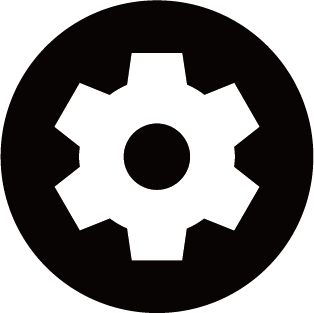Choose a picture mode
Press button on your remote control to select .
You can select the picture mode that provides the best viewing experience.
- Options may differ depending on your model/country/region and the content you are watching. Please refer to the specific product.
When you use a normal signal
If you would like to configure the settings for your picture, then there are some types of picture modes available:
You can enjoy vivid experience.
Use Standard mode for watching normal content, such as News, Drama or Documentaries.
Energy Saving mode can save energy.
Enable Game Mode to optimize the console's settings to enjoy a better gaming experience with a PC or a game console connected to the console.
This mode is only used in HDMI/NET.
Optimized picture for watching sports.
Theater Day corresponds to the quality effect of different ambient brightness scenes.
Theater Night corresponds to the quality effect of different ambient brightness scenes.
A picture quality mode.
- Options may differ depending on your model/country/region and the content you are watching. Please refer to the specific product.
When you use a HDR signal
HDR (high dynamic range) can improve the viewing experience with higher contrast and vivid colors. Bright whites look brighter and dark blacks look darker. The console can display a wide range of colors.
- When you use a HDR signal, the picture mode is HDR picture mode.
When you use a Dolby Vision signal
Inspired by cinema technology, Dolby Vision is the format that allows your console to deliver a full range of colors, high dynamic range images, brighter whites and dark blacks using scene-by-scene calibration.
- When you use a Dolby Vision signal, the picture mode is Dolby Vision picture mode.