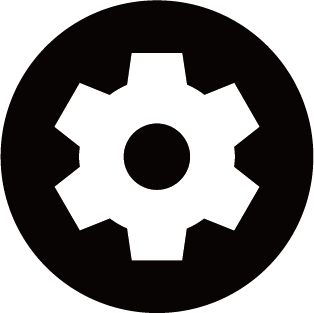Configure Device Preferences Settings
Keyboard
Press button on your remote control to select .
Adjust the default settings for the keyboard.
Storage
Press button on your remote control to select .
View the console storage.
Ambient mode
Press button on your remote control to select .
Activate a screensaver when your console displays a still image for a period of time. Set the time according to your preference.
Power & Energy
Press button on your remote control to select .
Power on behavior
Select the screen to start when powering on the console.
You can select or .
Power & Energy
Turn off display after 15 minutes, 20 minutes, 30 minutes, 1 hour, 4 hours, 8 hours, 12 hours, 24 hours, Never.
Power
You can set ON or OFF, set to Remember, Standby, On, , , and .
System sounds
Press button on your remote control to select .
This is a switch for system sounds.
Camera Smart Functions
Press button on your remote control to select .
Enjoy smart console experience by connecting a camera.