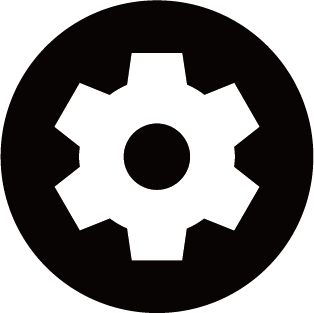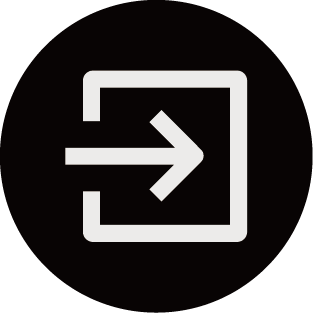External Device Connection Issues
Please check the items below.
- No sound from the console while using the casting feature.
- I cannot mirror the screen or cast the content of my mobile device or PC on the console.
- The console cannot be connected to my soundbar, Bluetooth wireless headphones or speakers.
- Connection between external devices and the console is unstable.
- I cannot select a connected device or find a connected HDMI device.
- I want to output sound from headphones and console speakers, or from Bluetooth speaker and console speakers at the same time.
No sound from the console while using the casting feature.
- Check if Mute mode is set to . If so, press the mute button on your remote to restore the sound. If not, turn up the volume.
- Check if is selected at .
- Check the network status. If the network signal is weak or low, there may exist a sound delay between the console and the mobile device. For specific information please refer to Troubleshooting > Network Issues in this manual.
I cannot mirror the screen or cast the content of my mobile device or PC on the console.
- Check if your console supports / at /.
- Some console models may not support Content Sharing.
- For iPhone, iPad, or Mac, use AirPlay to share content on the console. Check if your console supports at . Some console models may not support AirPlay.
- Check if is turned on. Press .
- Make sure that the console and the mobile device are connected to the same network.
- Check if the content that you are playing is copyrighted. Some copyrighted files may not be cast to the console.
- Check the network status. Casting failure may result from weak or low signal strength. For specific information please refer to Troubleshooting > Network Issues in this manual.
- Exit and re-enter / in case that there is a software bug.
The console cannot be connected to my soundbar, Bluetooth wireless headphones or speakers.
- Check if the Bluetooth device is compatible with the console.
- Check if connection cable or cable connector is damaged.
- Check if the Bluetooth is turned on at .
- Turn off and restart Bluetooth at .
Connection between external devices and the console is unstable.
- Check if the connection cable is securely connected to the console and soundbar.
- When the external device and the console are connected via wireless, make sure that there are no obstacles between them.
- Make sure that the distance between the Bluetooth device and the console is within 10 metres.
- Check if the Bluetooth device is powered on or its battery is fully charged.
- Check Bluetooth module specifications. Make sure that the frequency range of Bluetooth devices is not the same as other electric appliances, otherwise Bluetooth devices may be affected.
I cannot select a connected device or find a connected HDMI device.
- Press / button on your remote control to select the corresponding input source. For example, if you connect HDMI cable to HDMI 1 port, please select HDMI 1 as the input source on console.
- Check if the external device is powered on.
- Check if connection cable or cable connector is damaged.
- Check if the cable is securely connected.
- Check if the external device is compatible with the console.
I want to output sound from headphones and console speakers, or from Bluetooth speaker and console speakers at the same time.
- If you connect wired headphones to the console, press button on your remote control to select to choose .
- If you want to connect bluetooth headphones/bluetooth speaker to the console:
a. Turn on bluetooth at .
b. Connect your bluetooth headphones/bluetooth speaker and set the external device as in .
c. Press button on your remote control, select to choose .
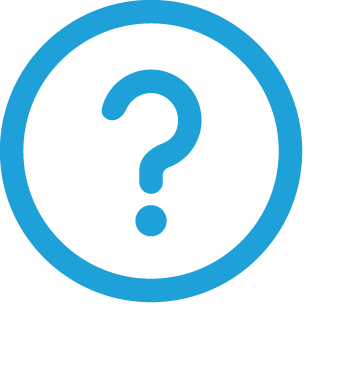
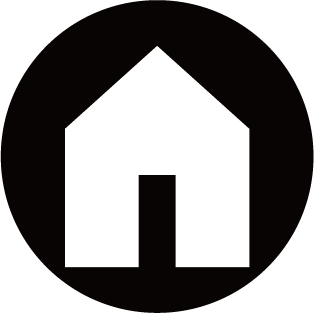
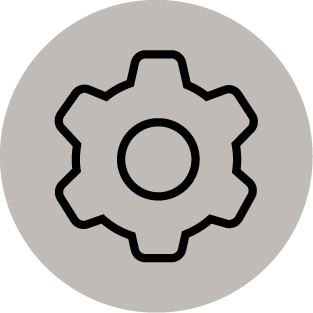 Settings
Settings