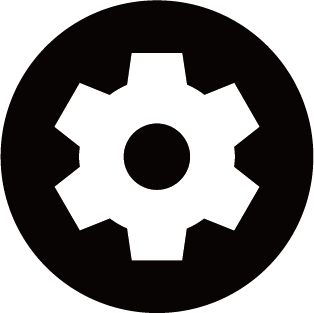Use the Laser Luminance function
Press button on your remote control to select .
You can configure picture mode settings that provides the best viewing experience.
Options may not be applicable depending on your model/country/region and the picture mode you selected.
Set the luminance level of the laser device. Note that turning up the luminance increases energy consumption.
Auto adjust brightness according to scene and make the contrast powerful.
Adjust the Contrast level to increase or decrease how bright images appear.
Adjust the HDMI Level to enhance current content.
Enhance the dark details by analyzing the luminance level of the signal in real time.
Adjust the Gamma to alter how the device will respond to the grayscale content. In a dark room choose a higher number like 2.2. In a brighter area select a lower number like 2.0. In general, 2.4 is normally recommended.
Automatically darken dark areas and lighten light areas of images to see more details.
Enhance the brightness of the screen. Note that prolonged opening can affect the product's lifespan.
Automatically adjust brightness and gradient balance by analyzing the brightness level of HDR content.
This function may not be applicable in some models/countries/regions and only be visible when in HDR mode.
Adjust the HDMI signal range to be more suitable for the content. (HDMI mode only)
Enhance contrast and color of the SDR content to HDR-like picture quality.