HDMI & CEC Issues
Choose the issue your console occurs.
I want to turn the console and external device off or on at the same time.
An external device cannot be controlled by using the console's remote control.
- If the connected HDMI device may not support HDMI & CEC control, the feature may not work.
I want to turn the console and external device off or on at the same time.
Confirm that the external device is HDMI & CEC compatible and the HDMI & CEC feature of the connected device is turned on. For specific information, please refer to the user manual with the external device.
Check whether HDMI & CEC feature of your console is turned on or device auto power off and device auto power on are enabled. For specific information please refer to Connecting to External Devices > Remote & Accessories > Use HDMI & CEC in this manual.
I want to disenable HDMI & CEC function.
To turn off the HDMI & CEC feature of your console, press button on your remote control and select . Set to .
An external device cannot be controlled by using the console's remote control.
Check whether there is an issue with your remote control. For specific information please refer to Troubleshooting > Remote Control Issues in this manual.
Check whether the power cable of the external device is properly connected and the HDMI cable connection between the external device and the console is secure. Please use a HDMI cable of standard specification and make sure the cable is not damaged.
Confirm that the external device is HDMI & CEC compatible and the HDMI & CEC feature of the connected device is turned on. For specific information, please refer to the user manual with the external device.
Check whether HDMI & CEC feature of your console is turned on. Press button on your remote control and select . Set to .
Some menu of the HDMI & CEC compatible device may not be available for use.
Some buttons on the remote control may not work. You can try the external device's remote control.
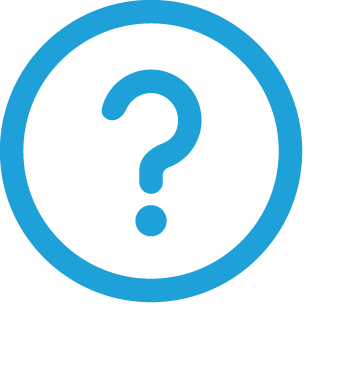
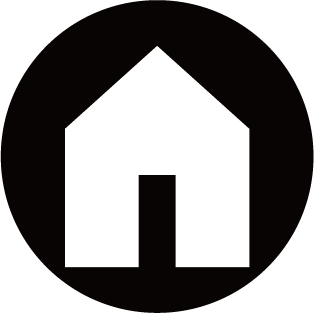
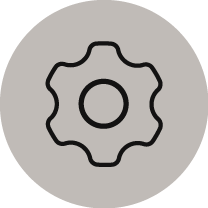 Settings
Settings