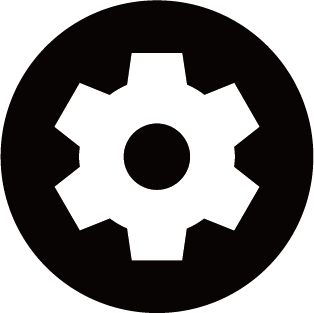Use HDMI&CEC
Use the console's remote to control external devices that are connected to the console by an HDMI cable. The external devices need to support HDMI&CEC function.
Connecting an external device through HDMI&CEC function
Press button to select .
- Set to On.
- Connect an HDMI&CEC compliant device to the console.
- Turn on the connected external device. The device is automatically connected to the console. After connection is finished, you can access the menu of the connected device on your console screen using your console remote control and control the device.
Enabling device auto power off
Press button to select .
Set to On to turn off CEC compatible external devices when the console is turned off.
Enabling Serial/IP Control Port
Establish communication with PC through LAN or serial port on the console. You can input commands on PC to control the console, such as turn on/off the console, select an input source or adjust the OSD menu , etc.
Press button to select .
When set to On, the serial/IP control port can be used.
Enabling Control4 Control Port
Press button to select .
Control4 offers a personalised and unified smart home system to automatically control connected devices including lighting, audio, video, climate control, intercom, and security. Control and linkage between devices can be achieved through drivers and protocols provided by Control4.
- Turn on and agree the linkage on the console, then the console can receive commands from controller and perform basic operations, such as turning on or off, volume up or down.
- Turn off on the console, Control4 device is unable to control the console.
- This function may not be applicable in some models/countries/regions.
- To use this function, End User License Agreement and corresponding Smart feature privacy policy/terms and conditions may be required to be agreed to.
- Make sure your console and Control4 device are connected to the same network environment.
- If you want to turn on the console via Control4 device, please turn on by pressing button to select .
Enabling TV auto power on
Press button to select .
Set to On to turn on the console when CEC compatible external devices is turned on.
HDMI format function
In HDMI source, press button to select .
Please select if your HDMI device supports 4K HDR. If it does not support 4K HDR, please select .
HDMI cables must be used to connect HDMI & CEC compatible devices to your console.
The HDMI & CEC feature of the connected device must be turned on.
If you connect an HDMI device that is not HDMI & CEC compatible, all the HDMI & CEC control features do not work.
Depending on the connected HDMI device, the HDMI & CEC control feature may not work.
The HDMI & CEC feature supports One Touch Play, Routing Control, System Standby, Device OSD Name Transfer, Remote Control Pass Through, Give Device Power Status, System Audio Control.